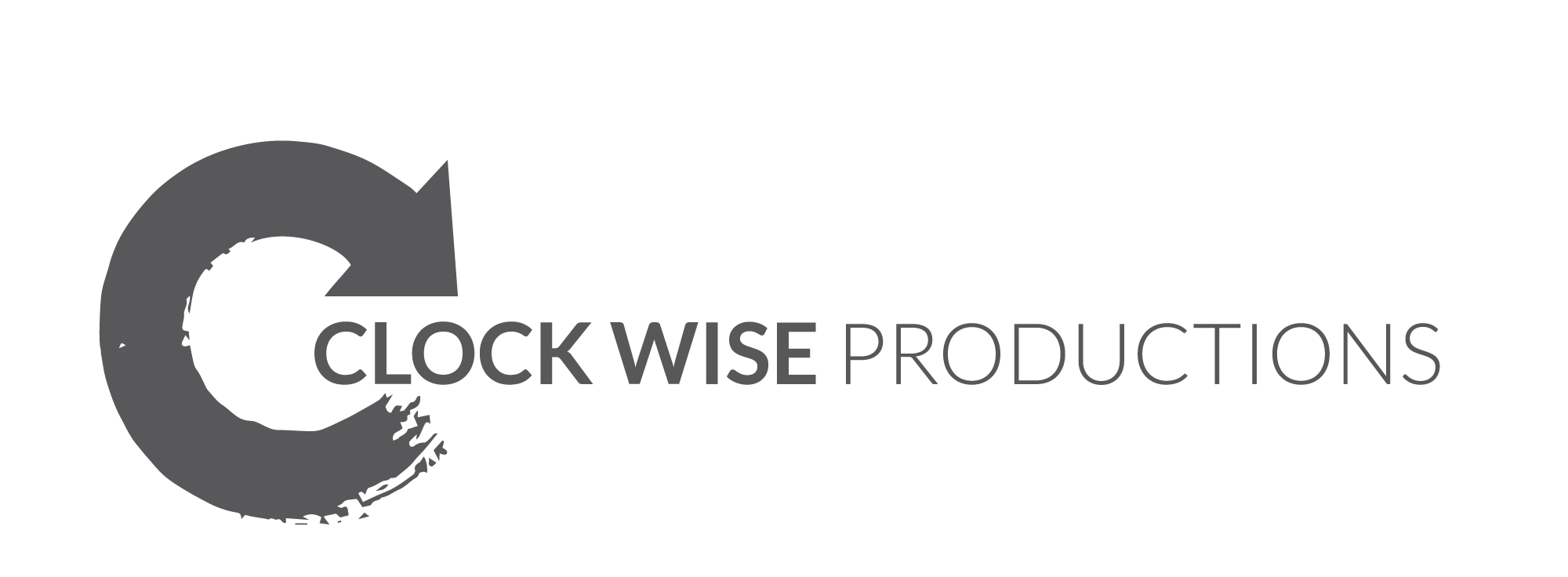What software do I use for video editing?
A myriad of different apps: One for each occasion ;-).
Seriously, I do use a few different apps.
Some are great for a quick in-phone edit and instant upload to social media (iMovie).
Others are full-featured apps for longer pieces, or videos with more layering in terms of graphics, b-roll, or slides (Premiere).
Some videos need lots of “love”, like fixing color-, or sound-issues, or editing away lots of runaway sentences in an interview (Premiere).
And sometimes it’s just important to show someone how to edit in the most time-effective way possible (iMovie).
And sometimes there’s a very specific feature you’re looking for and it’s easiest handled on a certain app (Animoto: Split screens, Magisto: Music beat-synching to cuts).
Sometimes you want full control (iMovie, Premiere) and sometimes you want an app to put it together for you with the magic of Artificial Intelligence (Magisto).
Here are a few apps and what I use them for and why:
Premiere Pro CC (aka Creative Cloud) | Desktop | Mac & PC
Premiere is the gold standard for professional editing and I use it for all my videos that I edit on my desktop.
- It’s superior in its interaction with any other Adobe product, in particular Photoshop, which I use for graphics and to create custom thumbnails.
- It can manipulate sound and layer pictures and additional stock footage easily.
- It can output into any format, size, and codec imaginable.
[Note: Final Cut Pro and Avid are still being used but compared to Premiere they are unnecessarily complicated, or not fully featured (Final Cut Pro X), or not supported anymore (Final Cut Pro 7)].
Pros:
- Fully featured editing software
- Fully integrated into ALL Adobe software
- Intuitive and forgiving for “basic” editors like me with limited technical knowledge and skills (as compared to Final Cut Pro and Avid)
Cons:
- Steep learning curve because it’s fully featured
- Pricy compared to non-professional software. It’s part of the Adobe Cloud software package which includes After Effects (Animation), Photoshop, Illustrator (Graphic Design), etc.
Animoto | Cloud Platform | Apple & Android App
Animoto is a fast, super easy to learn video editing platform. I used it a few times a year ago, when my Premiere chops weren’t that great yet. I just wanted to trim a few YouTube videos to show during my presentations and workshops, and not have to go through an entire editing “process” of setting up folders and workflows.
Animoto also has a few cool features like split screen templates, which are awesome if you want to produce a “how to video”. You could shoot a person explaining something in one section, while showing the visual of that thing being done in another section.
Pros:
- Quick & easy learning curve
- Decent music library
- Very well priced [for an additional 10% off click here for our affiliate link]
- Split-screen features
Cons:
- Very basic: You can’t separate sound from your video
- You can’t move around graphics much
- You don’t have transition options
Magisto | Cloud Platform | Apple & Android App
Magisto’s magic is artificial intelligence. This means you don’t have control over the editing, but the application does put slide shows, photos and clips together within minutes and it has a very nice music library.
If you don’t care about control of your clips and the default hokey transitions (there are also templates with ‘clean’ transitions) then you will be in heaven.
Pros:
- AI based and automated editing
- Auto sync to music
- White-label solution for high-volume users
- Decent pricing
- Great customer service
Cons:
- No control over your edit
- Some templates are very tacky
iMovie | Desktop | Mac
Mac’s integrated video software is constantly evolving and the newer versions of iMovie are full-featured enough for a non-professional video marketer who needs a few videos for her small business to make it happen and then some.
Pros:
- Free with your Mac (older versions are still clunky: Make sure to always be on the latest version)
- Fairly easy to learn
Cons:
- Graphics still not great
- No import of Photoshop files or vector files with transparent backgrounds (i.e. no layering of Logos over footage possible)
iMovie | Mobile | Apple App
Similarly to the desktop version, iMovie as an application is also constantly updating. The changes just in the past few months have been major. Today you can perform a pretty complex edit with b-roll and audio separated from the picture.
In general, iMovie is pretty full featured. If it weren’t for the graphics still being very basic and the fact that my thumbs are too thick, I’d never bother with another edit software again.
Pros:
- Free, comes with your iPhone
- Multiple clips can be layered
- Audio can be separated from clip
- Audio can be manipulated
- Clips can be re-sized, sped up and flipped
Cons:
- In-app graphics are still very limited
- No import of graphics possible
No matter which edit software you end up using: Allow for some practice time and ‘finagling’. It takes a moment to make all the decisions: Where to cut a sentence out, how to deal with transitions, if music makes sense or not, where the graphics go. When it doubt: Keep it simple! When still in doubt: Call Nina! 😉
Herewith a link pack to all other blogs that cover video editing:
How to Hire a Video Editor: 5 Questions to Ask | Original date: 06/09/17
How to Approach Video Editing – VLOG | Original date: 05/26/17
How to Make Video Edits Work for You | Original date: 05/12/17
How to Approach DIY Video Editing | Original date: 04/29/16 | Update: 05/10/17
How to Create a Workflow and Organize an Edit | Original date: 05/13/16 | Update: 5/10/17
A Post-Production Glossary for Editing |Original date: 05/06/16 | Update: 5/10/17